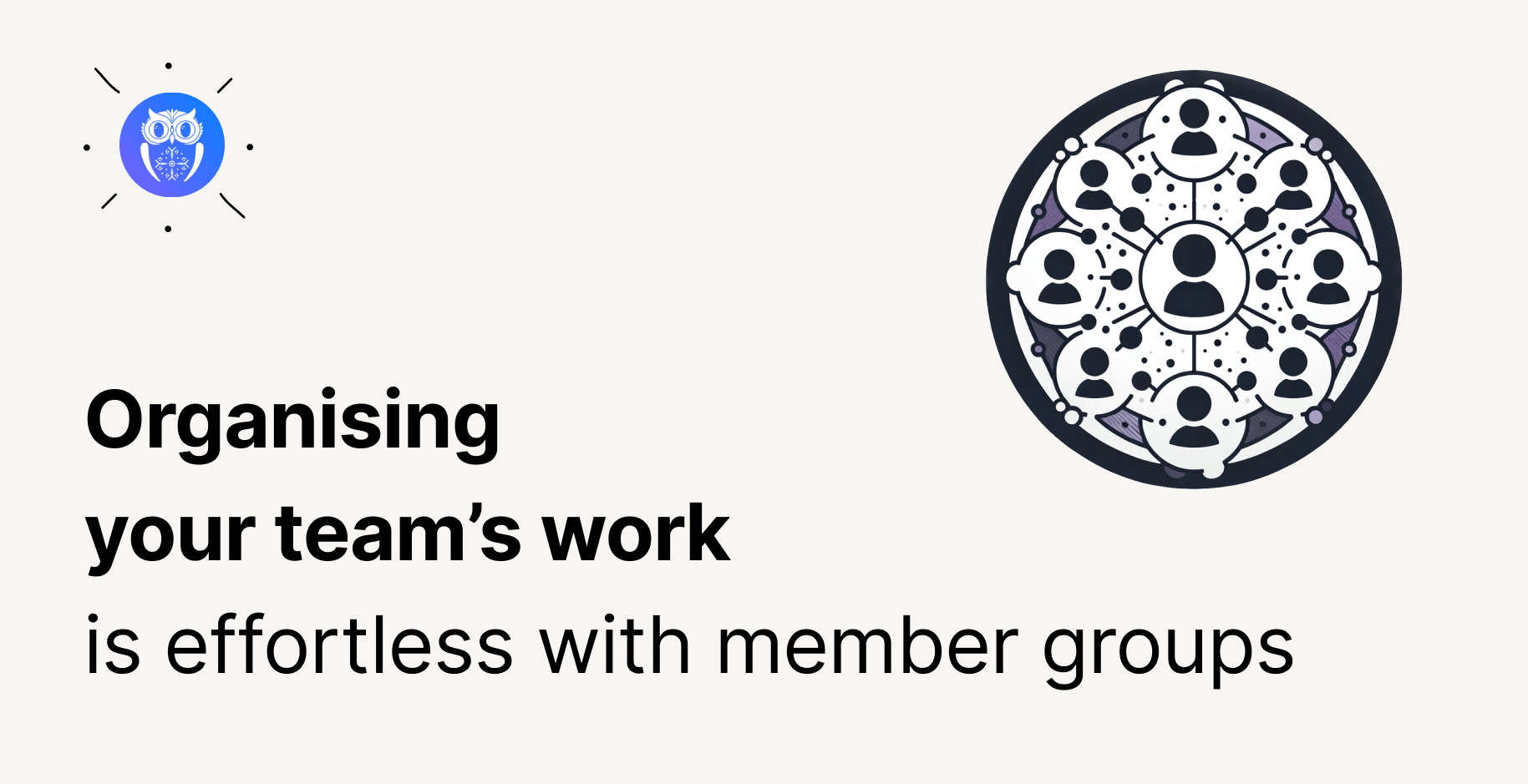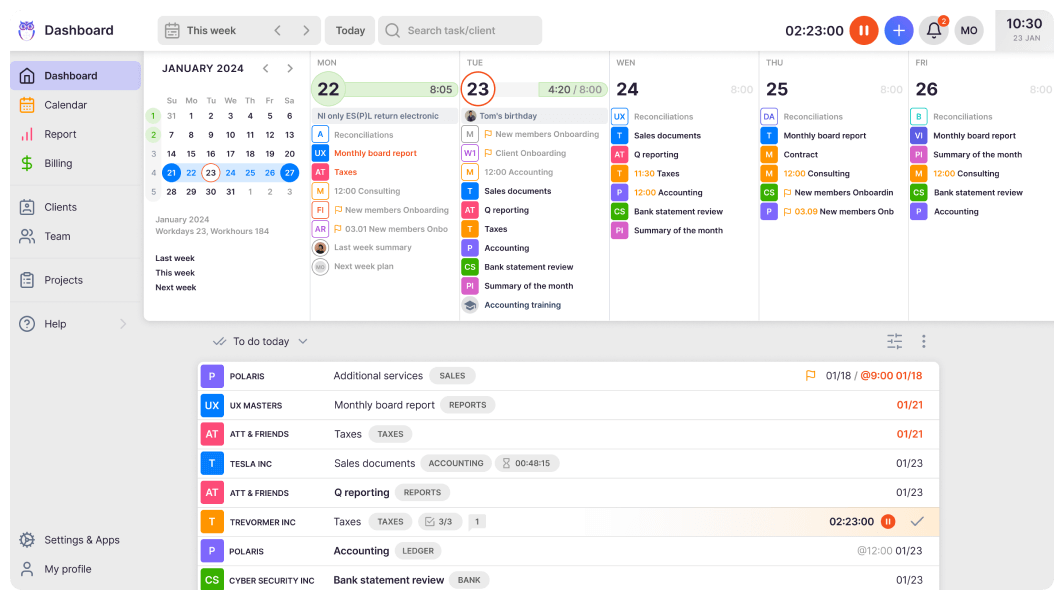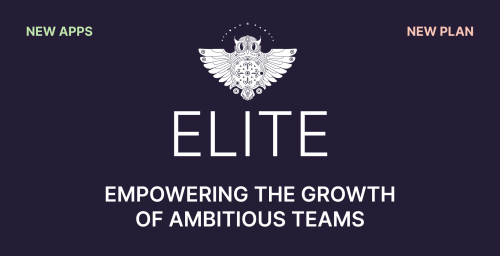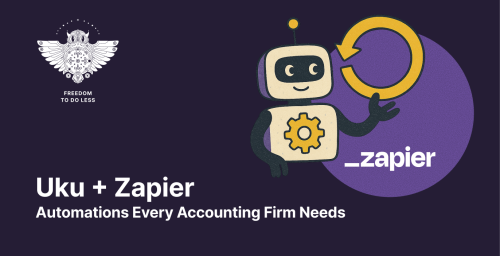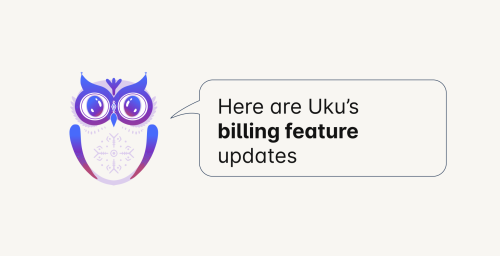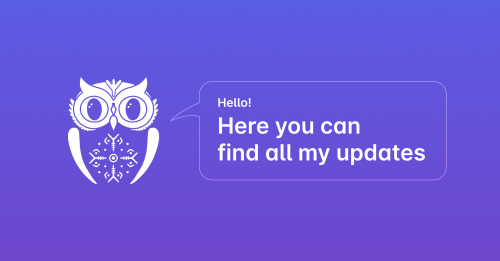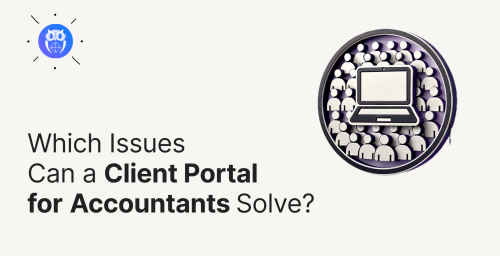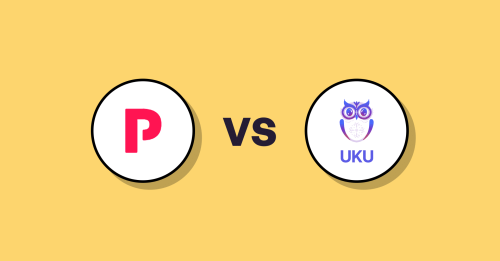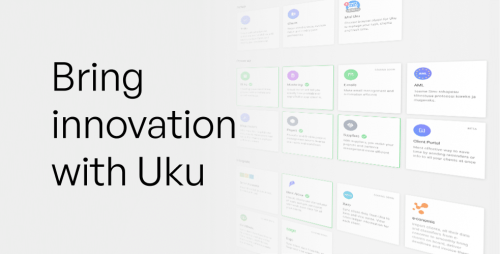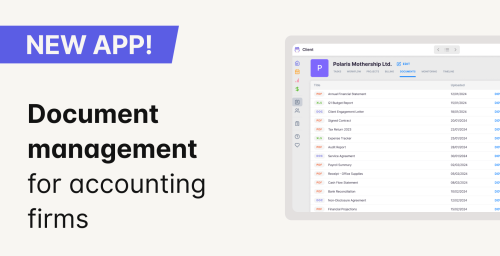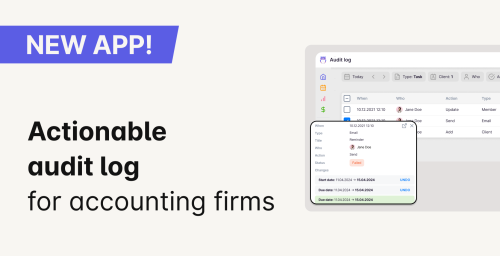Did you know you can now support your accounting team’s work with member groups in Uku? The new addition has many clever possibilities for better teamwork and more efficient use of time.
In this post, the focus is on three main ways to simplify work with member groups. But as the CEO of CHK, Christer Haimi stated in the previous case study: “With Uku, the only limit is your imagination.”
Here are a few creative uses for member groups.
1. Accounting team working as a group
Direct a task to an entire accounting team instead of one person.
This way, the task appears on the team members’ dashboard. With just two clicks, the task can be assigned to an employee who is currently available or at work, so it is certain that every task will be completed by the deadline. It is especially helpful during the vacation season.
Skill-based member groups are also a good helper for effective accountant teamwork. For example:
If some tasks are suitable only for senior accountants, create a “Senior Accountants” member group and direct the task to the entire group. Group members can conveniently take on the task or remove themselves from it.
2. Change of accountants
Hand over tasks quickly and comfortably when an accountant changes.
Instead of changing the member in each client’s task plan, add a member group to the plan and change the member in the group. For example:
Add the member group “Assistant” and link the group with the corresponding tasks. If the company’s assistant changes, you only need to change the member in the group, and all tasks are conveniently on the new employee’s dashboard.
3. Filtering accounting teams by member groups
Sort data even more precisely with the “Member” filter.
You can sort member information by both members and member groups. This way, accountants can be added to groups based on position, accounting team, or other indicators and conveniently analyze the work productivity of different accounting teams. Membership in member groups is also taken into account when viewing the report. For example:
Employee Merike belongs to group X. When filtering by her name, group X’s tasks are also displayed along with Merike’s.
How to create member groups?
You can create an accounting team member group in the member section. By default, Uku creates “All members” and “Administrators” groups.
- Select “Members” from the menu
- Go to the “Groups” tab
- Click on the “Add group” button
- Name the group and add members
- Save
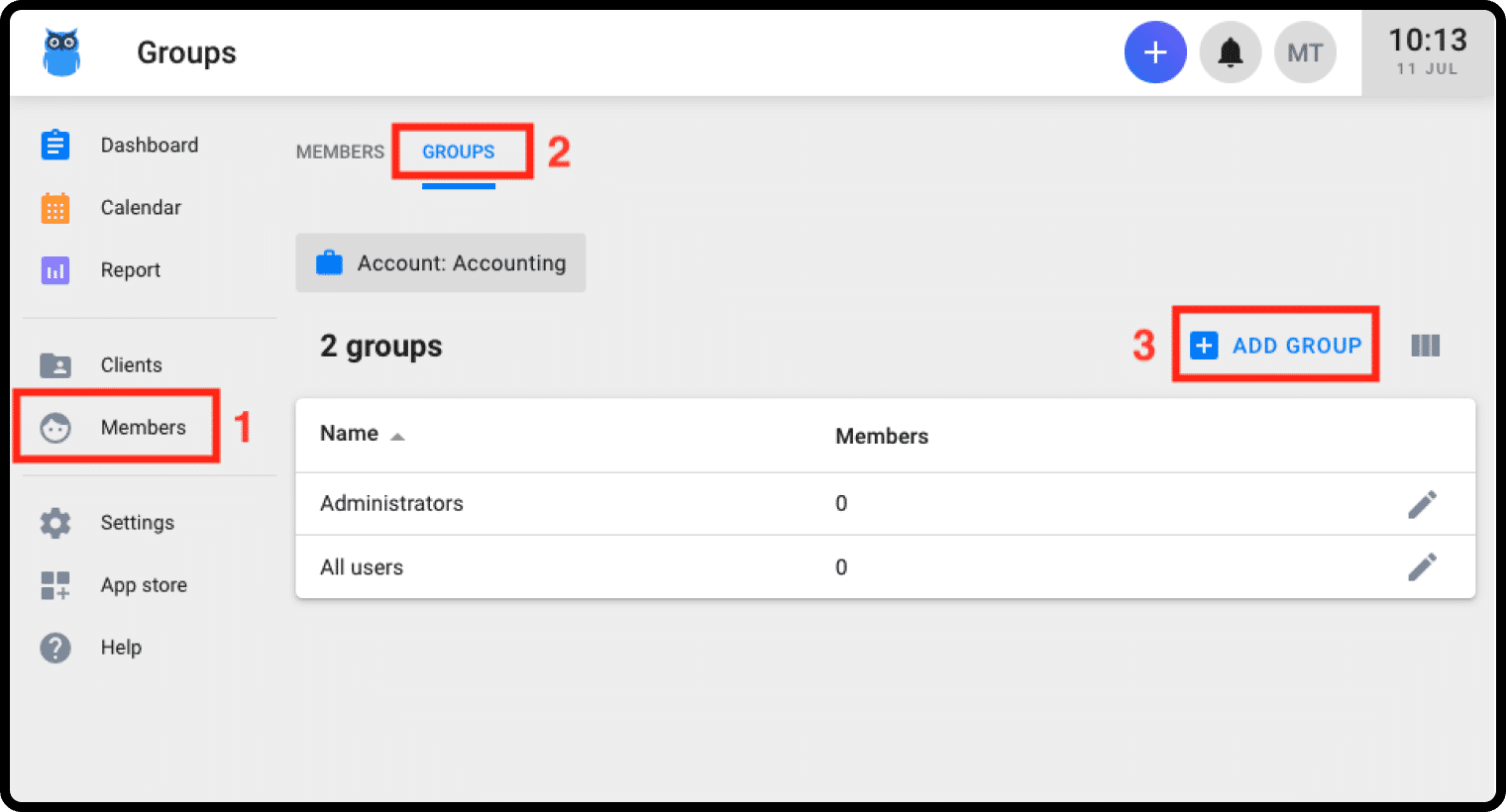
Accounting team groups can be linked to both one-time and planned tasks. You can also use member groups to filter the dashboard, calendar, and report tasks.
Learn more about how to choose the best accounting practice management software